Understanding Indecab Go Driver App audio alerts
All audio alerts will be played in both English and Hindi
1- GPS alerts
2- Internet connectivity
3- Location alert ( Geo-point)
4- Device time
1- GPS alerts: If the GPS connectivity of the phone is off, which means Location tracking is OFF, and if the app is unable to access the location for 2 minutes, an alert will be displayed on the screen as well as audio will be played asking the driver to turn the Location service on.
To enable location tracking go to settings - location - Turn on
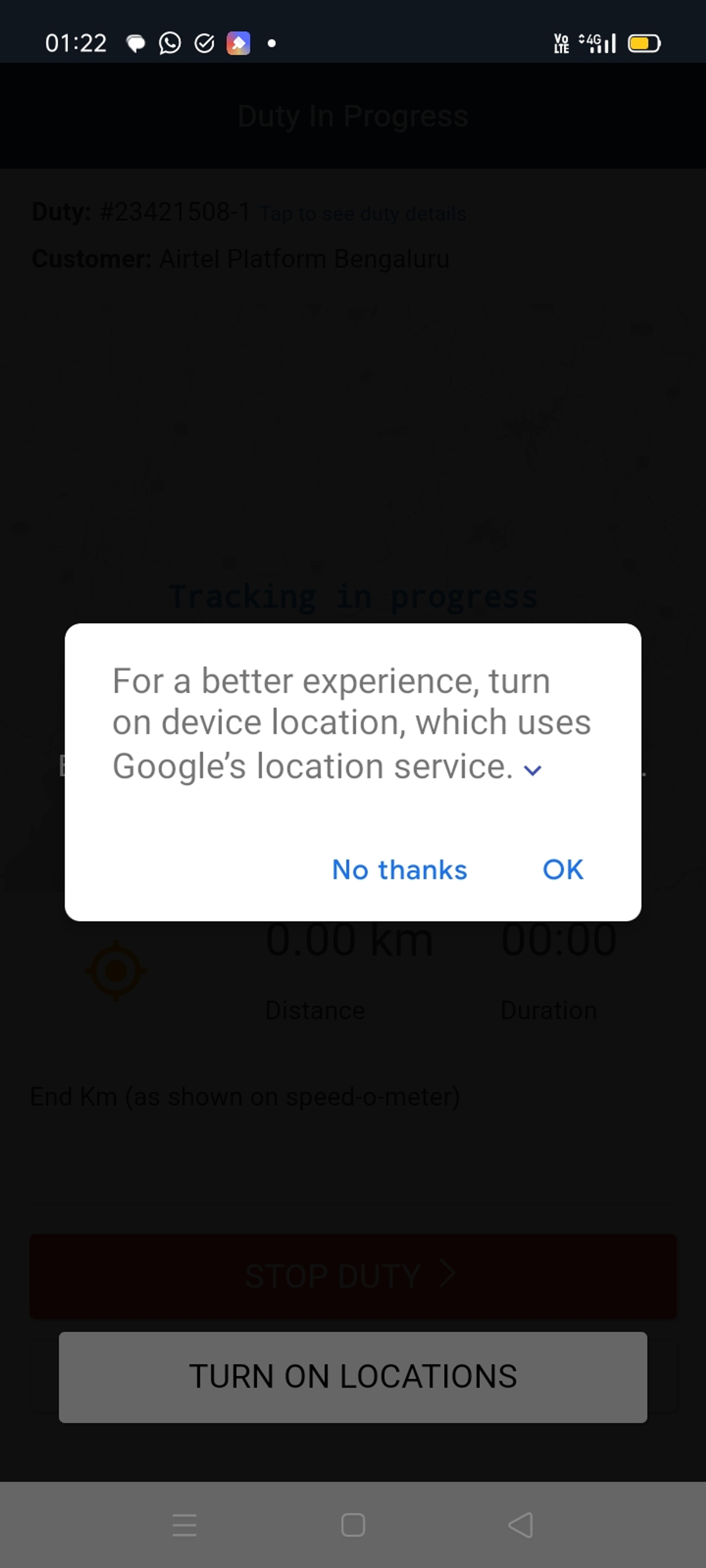
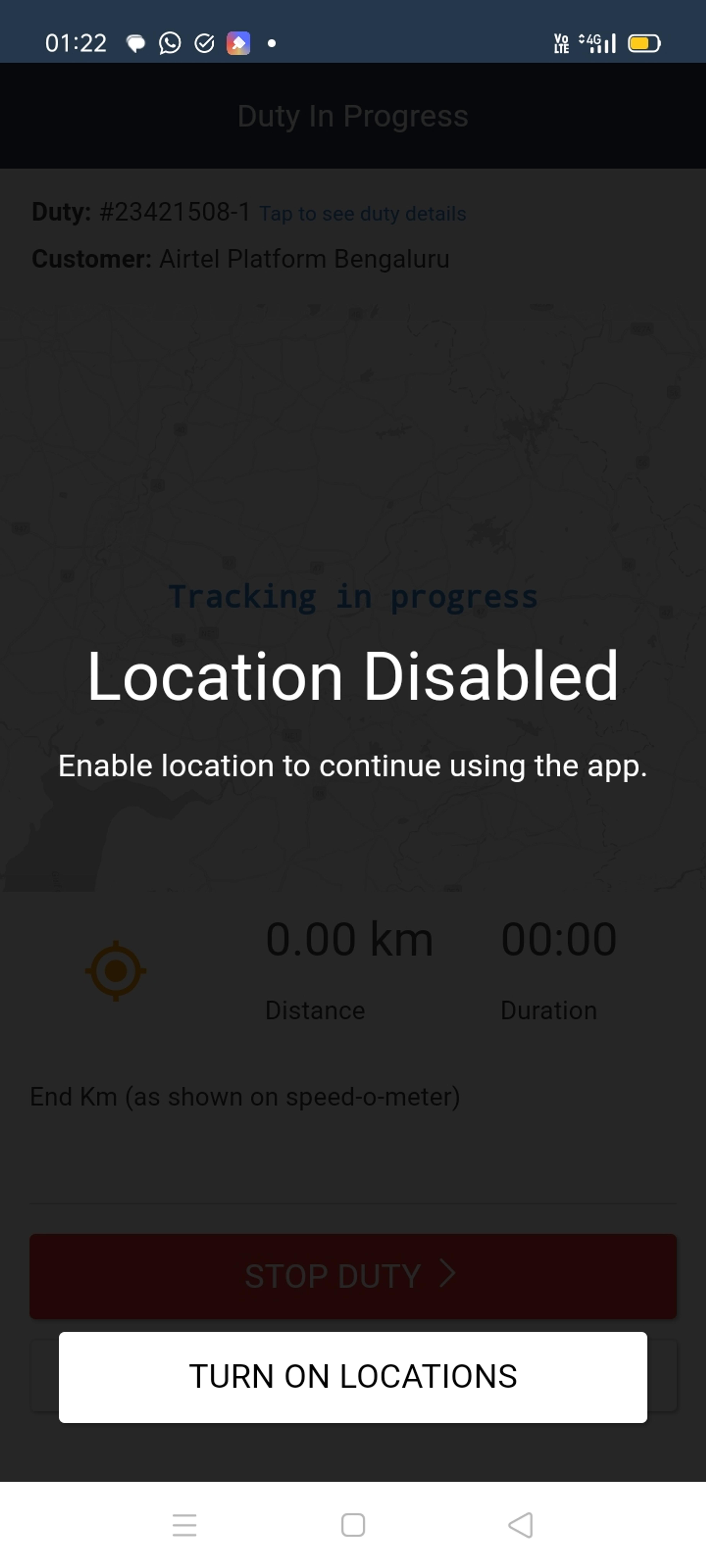
2- Internet connectivity: If mobile data on the device is switched off for more than 30 minutes, the app will play an in-app audio alert every 5 minutes asking the use to turn on mobile data on the device. Additionally, you will see Waiting highlighted in red if mobile data for the device is off. Internet connectivity is needed for the device to collect location points and for completion of duty.
To enable internet, go to settings - mobile data - turn on

3- Location alert (Geo-point): If the app is unable to access location data for more than 15 minutes, it will play an in-app audio alert asking the user to move to a clear location every 5 minutes as there is no location point found.
To stop this alert,
A- go to settings - click on location - turn on
B- go to settings - click on mobile data - turn on
If both GPS and mobile data are switched off, the audio alert will first ask the driver to turn on GPS and then alert the driver to turn on mobile data.


4- Device time: Drivers receive instant in-app alerts if their device time does not match with the current time zone. This proactive feature ensures accurate time settings, guaranteeing precise total time calculations on the digital duty slip. All alerts and subsequent updates are recorded in the activity log for simplified tracking.
To stop this alert, go to settings - date - select Date & time- select Network provided time - ensure the time zone is entered correctly as per the country driver is performing duty in.
Example: For India, select India Standard Time GMT +05:30 Kolkata
Was this Helpful?
- Visit Our Website
- Our Policies
